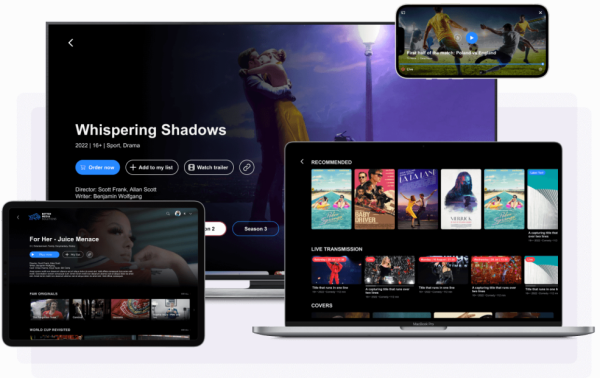Touch Optimized
Intuitive touch controls designed specifically for iOS devices with gesture support and haptic feedback.
AirPlay Support
Stream content wirelessly to Apple TV, AirPlay-compatible speakers, and other Apple devices.
Responsive Design
Automatically adapts to iPhone and iPad screen sizes with optimized layouts for both portrait and landscape.
Picture-in-Picture
Continue watching while using other apps with iOS Picture-in-Picture mode support.
Dark Mode
Automatically adapts to iOS system dark mode settings for comfortable viewing in any lighting.
Auto Updates
Always stay up-to-date with automatic updates delivered through the web app without App Store.