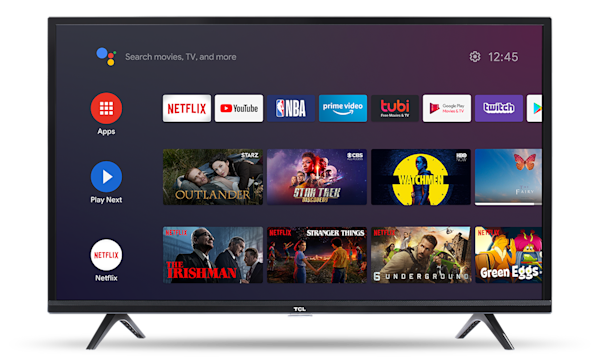NetMirror for Smart TV
FireStick & Android TV
Transform your TV into an entertainment powerhouse with NetMirror. Install on Amazon Fire TV Stick, Android TV, Samsung Smart TV, LG TV, and more. Stream content from Netflix, Prime Video, Disney+ Hotstar, and 50+ platforms on the big screen.